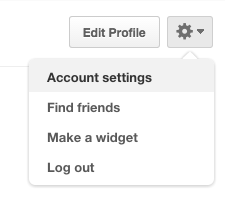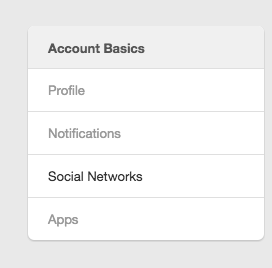Do you have amazing Pinterest account that you’d love to share with your Twitter Followers? In just a few clicks you can connect your Twitter account and share your awesome pins with your Twitter audience, increasing your followers and ultimately – traffic back to your website!
Step 1 – Find Your Account Settings
On your Pinterest profile, you’ll see a grey cog in the top right, click this and go to “Account Settings”
From there, click on “Social Networks” on the left hand side.
In the list of Social Networks, you’ll see Twitter. It will currently say “No” so just click the button to toggle it to “Yes”.
Step 2 – Authorise Twitter to connect with Pinterest
If you’re already logged into Twitter on your browser you will see the “Authorize App” screen below. If not, you’ll see a login screen so just go ahead and enter your details.
Click “Authorize app” and you’re done! Now when you Pin something to one of your boards, you’ll see the option to Post this to Twitter. Amazeballs!
Do you want more awesome Pinterest tips sent to your inbox? Then sign up to our newsletter.