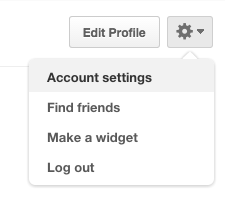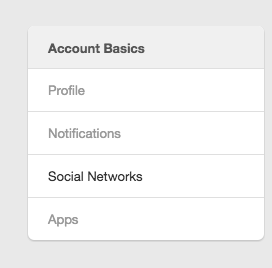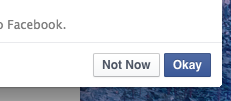So you’ve got an amazing Pinterest account with awesome boards that people are really digging. Why not get more followers, exposure and traffic by sharing with your Facebook friends?
Connecting your Facebook account to Pinterest is dead easy and only takes a couple of clicks!
Note: Pinterest currently only supports connecting to a Facebook profile, not a business page (bummer!)
Step 1 – Choosing Your Social Networks
Click the Gear icon in the top right of the screen and click “Account Settings”
From there go to “Social Networks” on the left:
You’ll see Facebook in the list and it’s switched to “No”. Just click the button to toggle it to “Yes”.
Up will pop a separate window.
Step 2 – Authorising Pinterest with Facebook
If you’re not already logged into Facebook then it will show you a login screen. If you are then simply click the “Okay” button to authorise Pinterest and Facebook to be connected.
That’s it! Now you can share your pins, boards and Pinterest account to your Facebook friends quickly and easily!
If you want amazing Pinterest articles sent to your inbox, sign up to our newsletter.