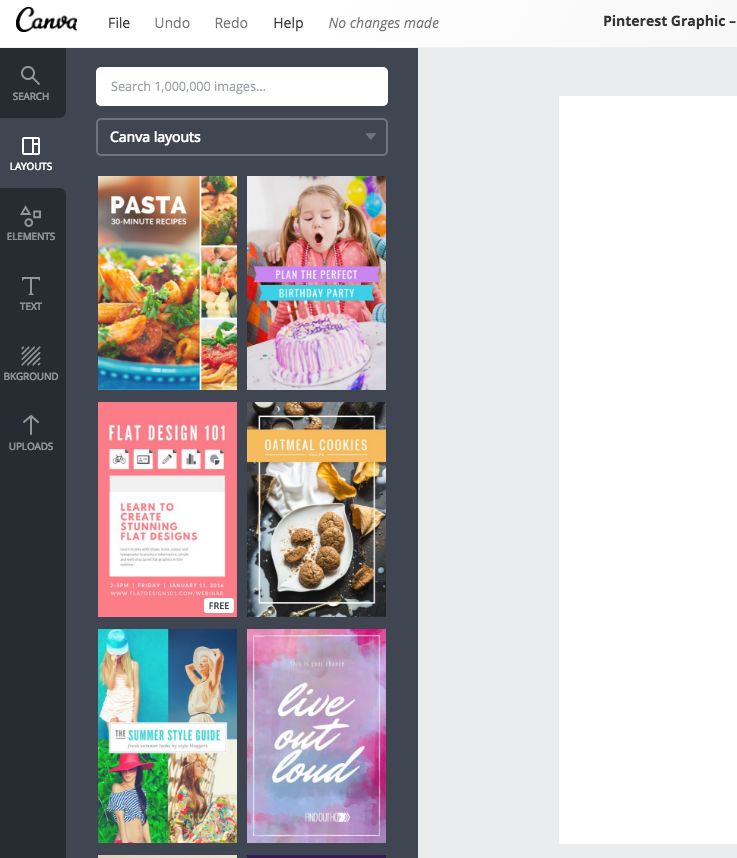Creating pins on Pinterest doesn’t have to be complex or difficult. With the tips below you can create amazing looking pins really easily!
Of the two of us behind PinRight, I am definitely the less capable when it comes to graphic design. Rebecca is the master as far as I’m concerned, she has the eye for it and the patience to learn a monster like Photoshop.
Don’t get me wrong, I can do basic things with photoshop but considering our dad’s an artist, I definitely haven’t got the creative touch that Rebecca has.
So you’d think that creating all our pins would be Rebecca’s job, wouldn’t you?
If you’re like me and need a little hand holding when it comes to creating images for your products and website, fear not, there is a solution.
Drag and Drop Skills
Canva has literally changed my life. It’s enabled me to create amazing looking images with just drag and drop (skills I have an abundance of). And that’s just me, in the hands of Rebecca she creates awesome images!
Get $10 Credit when you sign up to Canva here
What does this mean for Pinterest?
Well not only can you create pins from their preset dimensions (735x1102px is the optimum pin dimension, and canva knows this (obvs)) but you can also choose from preset designs for that pin, just having to change the text and tweak the design.
Creating images can literally take minutes, not hours.
This brings me back to multi image pins. Recently Pinterest published an article on their blog referring to a study with online retailer, von Holzhausen.
They created 2 pins, 1 with 1 image and 1 with multiple. Here’s what they tested:
Which one would you pin?
The multiple image one right? Well that’s what they found too. When they promoted both pins, they found the one with multiple images had 7 times more engagement.
How can you create awesome multi image pins?
This is where Canva comes in, after you select the pin preset you’ll be presented with a tonne of design layouts that Canva have created for you.
From there you can select your design and literally swap out the pictures and text. It can take minutes or longer if you want to change more.
If you already have images created for your products then you can drop these right in and have amazing pins with very little effort!
To get $10 Credit with Canva, sign up here.
Want to learn more about how you can get Pinterest to work for your business and drive targeted traffic? Get our FREE Guide on the Top 10 Tools we use to rapidly grow on Pinterest.
Use these 10 Amazing Tools & Apps to rapidly grow on Pinterest. We’re sharing our secret weapons with you..
The exact tools that took us from 0 to 20,000 followers in just 3 months and drives thousands of unique visits to our website each month… for FREE.